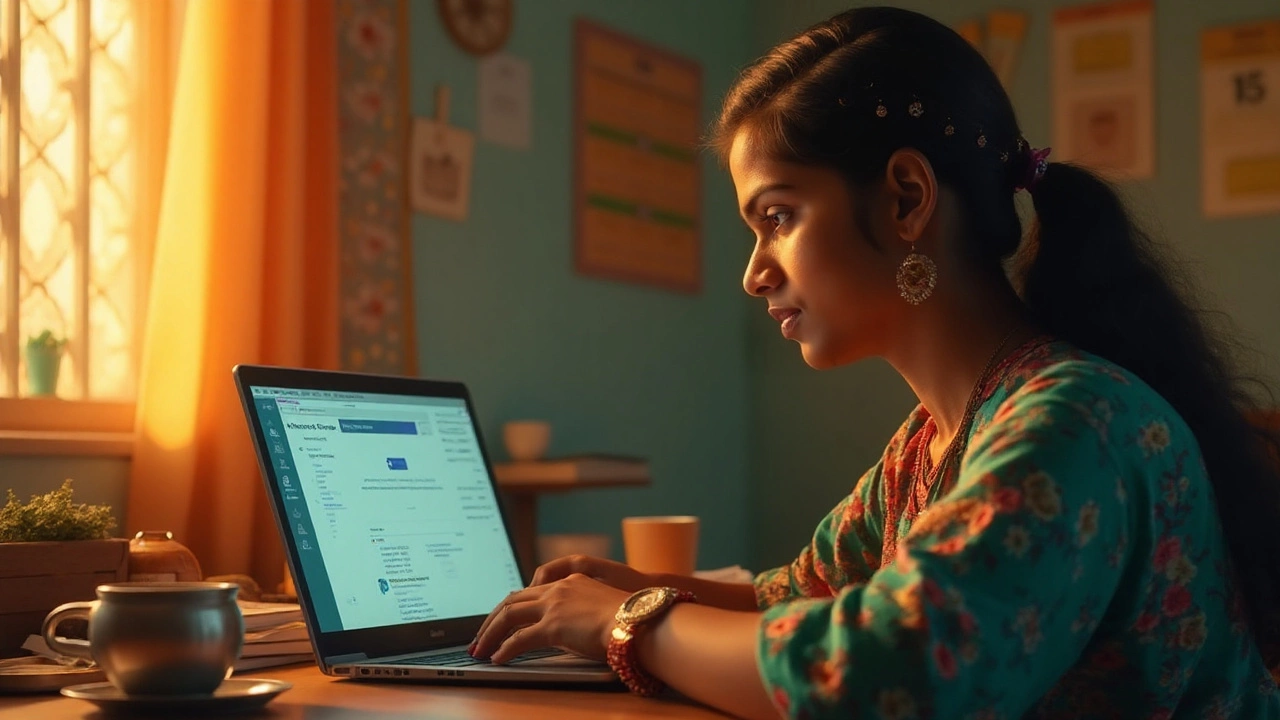You used to click Unenroll and walk away. Now the option is gone, or greyed out, and you’re stuck in a class you don’t need. You’re not imagining it. In 2025, many schools tightened Google Classroom policies, and roster sync tools got stricter. The good news: you can still leave (or get removed) once you know which rule is blocking you and who controls it-teacher, school admin, or your own account settings.
- TL;DR
- If you can't leave Google Classroom, your school likely turned off student unenroll or uses SIS/Roster Import that locks membership. Ask your teacher or admin to remove you.
- Students: The Leave/Unenroll button still exists for personal accounts or schools that allow it. Find it on the class card (web) or three dots in the app.
- Teachers: Co‑teachers can leave; class owners can’t. Transfer ownership or have an admin delete/archive the class.
- Archived classes, SIS‑synced rosters, and managed under‑18 accounts often hide the Unenroll option. Removal must be done by a teacher/admin-sometimes via the SIS.
- Before you leave: your work stays in Google Drive, but grades and class stream access go away. Take screenshots or export what you need.
Why the Unenroll button vanished in 2025
The short answer is policy. The longer answer has a few flavors, and which one applies depends on your role, account type, and how your school runs Classroom.
1) Admin policies that block self‑unenroll: In Google Workspace for Education, admins can set Classroom policies that control who can create classes, invite members, and whether students can unenroll themselves. Many schools flipped this switch to stop mid‑term roster chaos and attendance issues. Google’s own help docs mention that if you can’t unenroll, your teacher or admin may have disabled it (Google Classroom Help: Unenroll from a class).
2) SIS/Roster Import locks membership: Schools on Education Plus or using rostering integrations (like Roster Import or third‑party SIS sync) map classes directly from the student information system. When rosters are synced, Classroom treats the SIS as the source of truth. That means the Unenroll button disappears for students, and even teachers can’t add/remove students manually. Removal has to happen in the SIS and flow into Classroom.
3) Role restrictions for teachers: If you’re the class owner (the “primary teacher”), you can’t leave your own class. You either transfer ownership to another teacher or archive/delete the class. Co‑teachers can leave, but only if they’re not the sole teacher on the class.
4) Archived classes change what you can do: An archived class is read‑only. Teachers can still unarchive or copy content, but students often don’t see the Unenroll option anymore. In many schools, only the teacher or admin can remove students from an archived class. If you’re stuck in an archived class, you’ll need the teacher to remove you (or briefly unarchive, remove, then archive again).
5) Multiple sign‑ins and profile mix-ups: When you’re signed into multiple Google accounts, Classroom sometimes shows the class from the school account but your browser tries to act under your personal account. Result: options are missing or greyed out. It looks like a policy problem, but it’s really a profile mix-up. Use a dedicated browser profile or Incognito with the correct account.
6) Under‑18 managed accounts: If your school manages under‑18 profiles, you may see stricter controls. In some regions, family or school policies reduce what students can do on their own, and that includes leaving classes without adult or teacher approval.
7) UI changes in 2024-2025: The Leave/Unenroll option moved around a bit. On web, it’s on the class card’s three‑dot menu in the Classes view; inside the class, some schools hide it completely. On Android/iOS, it’s behind the three dots in the top‑right of the class. If you’re tapping inside the Stream and don’t see it, back out to the class list.
How do you know which one is your case? Use this simple heuristic:
- You see no Unenroll anywhere and it’s a school account: likely admin policy or SIS. Ask teacher/admin.
- You’re a co‑teacher: you can leave from the People tab’s three dots next to your name.
- You’re the class owner: you can’t leave. Transfer ownership or archive/delete.
- It’s an archived class: expect to ask the teacher to remove you.
- You’re signed into multiple Google accounts: switch to a clean browser profile and check again.
| Role/Scenario (2025) | Can you leave yourself? | Who can remove you if not | Where to find the option |
|---|---|---|---|
| Student, personal Google Account | Usually yes | Teacher (if disabled) | Web: Class card ⋮ > Unenroll; Mobile: Class ⋮ > Unenroll |
| Student, school account (no SIS) | Depends on admin policy | Teacher/Admin | Same as above, unless policy hides it |
| Student, school account with SIS/Roster Import | No | Admin via SIS | N/A (changes flow from SIS) |
| Co‑teacher | Yes | Owner/Admin if issues | People tab: next to your name ⋮ > Remove |
| Class owner (primary teacher) | No | Transfer to co‑teacher or Admin | Class ⋮ > Manage > Transfer ownership; or archive/delete |
| Student in archived class | Often no | Teacher/Admin | Teacher removes you (may unarchive temporarily) |
One practical note from the field (I’m in Bengaluru and see this every new term): schools lock self‑unenroll at the start of term to keep attendance and gradebooks clean, then loosen it later. If you’re trying to leave during the first two weeks, expect to go through your teacher.

Exact ways to leave (or get removed) on web, Android, and iOS
This section gives you the exact taps and clicks for each role, plus templates to get it done fast if policy blocks you.
For students (self‑unenroll, when allowed):
- On web (classroom.google.com):
- Open Classes (the grid view of class cards).
- Find the class you want to leave. Click the three dots (⋮) on the card.
- Click Unenroll > Confirm.
- On Android or iOS (Google Classroom app):
- Open the app and go to the Classes tab.
- Tap the class you want to leave.
- Tap the three dots (⋮) in the top‑right > Unenroll > Confirm.
If the Unenroll option is missing for you as a student:
- Ask your teacher to remove you from the People tab (Students section > select your name > Remove).
- If the class is SIS‑synced, ask the school office or admin to drop you from the class in the SIS. Once the SIS updates, Classroom will remove you automatically.
Quick message template you can send a teacher:
“Hi [Teacher’s Name], I’m seeing no Unenroll option in Classroom for [Class Name]. Could you please remove me from the People tab? If the class is SIS‑synced, I can request the office to update the roster as well. Thanks!”
For co‑teachers (leaving a class):
- Open the class > People tab.
- Find your name under Teachers. Click the three dots (⋮) next to your name.
- Click Remove (or Leave). Confirm.
If Remove isn’t there for a co‑teacher, check two things:
- You might actually be the owner. Owners can’t leave; transfer ownership first.
- Multiple accounts can hide controls. Switch to a clean profile and try again.
For class owners (primary teacher):
- To hand off the class: People tab > Invite a co‑teacher (if none yet). Once they accept, open People > next to their name (⋮) > Transfer ownership. Now you can leave as a co‑teacher or archive the class.
- To retire the class: Class card ⋮ > Archive. Archiving is reversible for teachers. You can then keep it archived or delete after exporting necessary data.
For admins (Workspace for Education):
- Policy check: In Admin console > Apps > Google Classroom > Class settings, review whether student self‑unenroll is allowed for the relevant OU. (Exact label names vary by Admin console version, but the control exists.)
- SIS/Roster Import: If the class is imported, changes must be done in the SIS. Do not manually add/remove in Classroom; the sync will overwrite it.
- Emergency removal: If needed, you can remove users via Admin console or ask the teacher to remove. Warn staff that SIS sync might re‑add the student unless the SIS is updated.
Decision quick‑guide:
- Student + personal account: Leave it yourself.
- Student + school account (no SIS): Try leaving; if no option, teacher removes you.
- Student + school account (SIS): Request the office to drop you in the SIS.
- Co‑teacher: Remove yourself from People.
- Owner: Transfer ownership or archive.
Pro tips that save time:
- Always leave from the Classes grid, not inside the class, if you don’t see Unenroll in the Stream.
- On mobile, confirm you’re on the latest Classroom app. UI labels shift with updates.
- Use a separate Chrome profile for school vs personal to avoid ghost logins hiding options.
- If the teacher can’t remove you (greyed out), that’s usually a SIS‑sync class. Go straight to the school office/admin.
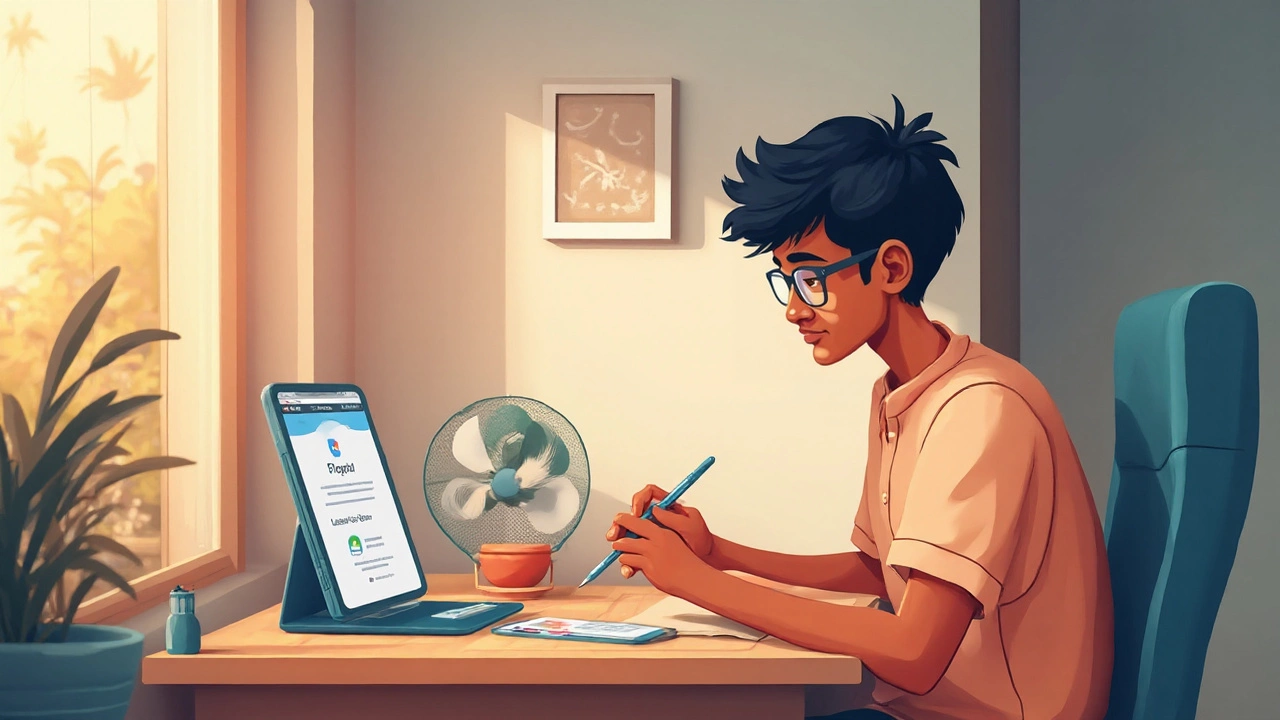
Troubleshooting, edge cases, and what happens to your data
Leaving a class should be simple, but data and edge cases bring surprises. Here’s what actually happens and how to keep control.
What happens to your work when you leave:
- Your Google Drive files (in the class folder) stay in your Drive unless the teacher owns the original. If you handed in a doc, the teacher may own the turned‑in version, but you can still keep a copy before leaving.
- You lose access to the class Stream, Classwork, and Grades. If you might need proof later, take screenshots of the Grades page before leaving.
- Teacher comments and private feedback are not accessible after you leave.
- Guardian email summaries continue only if you’re still in other classes with that teacher/site. They stop for the removed class.
Checklist before you leave a class:
- Download or copy any work you want to keep (File > Make a copy in Docs/Slides/Sheets).
- Screenshot your Grades page if you think you’ll need it.
- Note any class codes or Meet links you might need for re‑joining later.
- Tell your teacher if you’re switching sections, so they know where to find you next.
Common pitfalls and fixes:
- Multiple Google accounts: Use a clean browser profile. In Chrome, click your profile photo > Add > create a profile named “School.” Sign in only with your school email there.
- Archived class but still visible: Ask the teacher to unarchive, remove you, then re‑archive. If that’s not allowed, the admin can remove you directly.
- “You don’t have permission” errors: You’re likely in the wrong account or your session expired. Log out of all Google accounts, close the browser, reopen, and log back into just the right one.
- Mobile app mismatch: Update the Classroom app. If Unenroll still doesn’t appear, try the web version on a laptop-policies show more clearly there.
- Re‑added after leaving: That’s a SIS sync. Ask the office/admin to update the source roster; otherwise the sync will add you back on the next run.
If you’re a teacher handling lots of requests:
- Set a simple process: a Google Form for drop/section‑change requests, with a field asking “SIS class? Yes/No.”
- Keep a weekly 5‑minute slot to archive or clean up old classes so students aren’t stuck seeing them.
- If you must keep a class for evidence, remove students who ask but export grades first (download CSV from the Grades tab).
If you’re an admin trying to reduce ticket volume:
- Publish a one‑pager: “How to leave a Google Classroom (and when you can’t).” Include: self‑unenroll steps, teacher removal, SIS path.
- Audit OU policies at term start. Decide if you want students to self‑unenroll during add/drop weeks only.
- Label SIS‑synced classes in their names (e.g., “Math 9 (SIS)”) so staff know where changes must happen.
Mini‑FAQ
- Does leaving a class delete my files? No. Your Drive files stay unless the teacher owns the turned‑in copy. Make your own copies if you’re unsure.
- Will my teacher get notified if I leave? Teachers can see class membership changes. If they removed you, they obviously know.
- Can I rejoin later? Yes, if you have the class code and the teacher allows it-or if the SIS re‑adds you. Some schools block self‑join.
- I’m the only teacher and want out. What now? Invite a co‑teacher, transfer ownership, then remove yourself. Or archive/delete the class.
- Is this a 2025 change? Not brand‑new, but more schools now use SIS/Roster Import and stricter policies, so more people are running into it.
- I’m under 18 on a managed account. Can I leave? Often no, by design. Ask your teacher to remove you or go through the school office.
- Does leaving affect my grade report? Your in‑Classroom view goes away. Official grades live in your school’s SIS; leaving doesn’t change those records.
Next steps / Troubleshooting by persona
- Student (personal account): Try self‑unenroll on web and mobile. If missing, you may be in the wrong account-fix that first.
- Student (school account, no SIS indicated): Try self‑unenroll on web. If missing, message your teacher with the template above.
- Student (school account, SIS‑synced): Go straight to the school office or admin and request a schedule change or drop in the SIS.
- Co‑teacher: Remove yourself from People. If you can’t, confirm whether you’re actually the owner.
- Owner/primary teacher: Transfer ownership to a co‑teacher or archive the class if it’s done.
- Admin: Decide policy for self‑unenroll in your Admin console; document the SIS path for staff; label synced classes so no one wastes time clicking Unenroll that doesn’t exist.
Author notes from the real world: I get messages every week from students and teachers in Indian schools (hi from Bengaluru) about this exact problem. Nine times out of ten, it’s either a SIS‑synced class or a multi‑account issue. The fix is either “ask the office” or “use the right profile,” and both take minutes once you know where to look. If you’re reading this while your dog stares at you like mine (Luna does this whenever I open my laptop), take that pause and check which account you’re in before you email the admin. It saves everyone a thread.
Credible sources for policies and behavior: Google Classroom Help (Enroll/Unenroll; About archived classes) and Google Workspace Admin Help (Classroom settings; Roster Import/SIS). If your school IT says the SIS controls everything, they’re not brushing you off-that’s how Google designed it for synced classes.
Quick recap that actually helps you act:
- No Unenroll button on a school account? It’s policy or SIS. Ask for removal.
- Co‑teacher? Leave from People.
- Owner? Transfer ownership or archive.
- Wrong account? Use a clean browser profile.
- Need your work? Copy files first, then leave.
If you handle those five, you won’t be stuck in a class you don’t need-ever again.