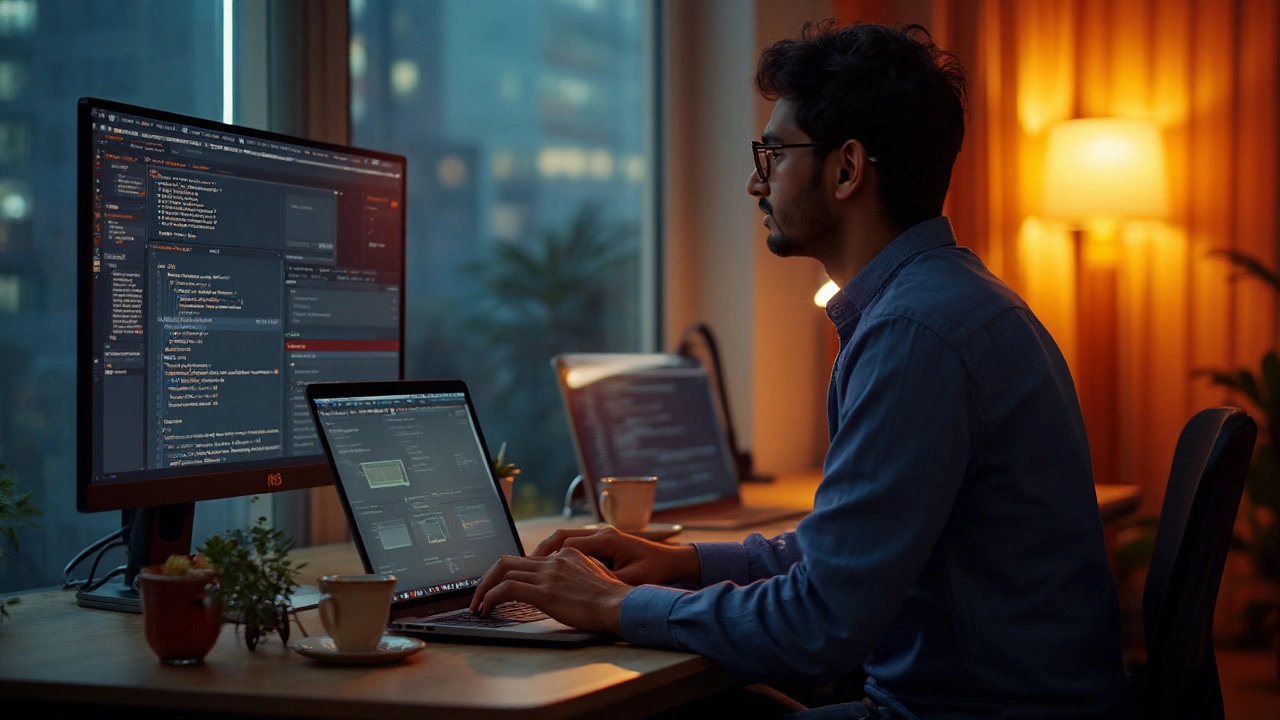Your ad or web asset needs to flex across phones, tablets, and widescreen laptops. So, is Google Web Designer responsive? Short answer: yes, it can be-if you build it that way. Google Web Designer (GWD) gives you the controls to make fluid, breakpoint-driven layouts, but it won’t magically fix a fixed-size design. You still need to set the rules, choose the right units, and test.
What do you probably want to achieve right now?
- Get a straight answer on whether GWD supports responsive layouts.
- See the exact steps to make a banner or mini-site resize cleanly.
- Understand when to use one fluid layout vs. multiple size variants.
- Avoid common pitfalls (blurry images, off-center CTAs, broken text wraps).
- Grab a quick checklist and answers to the usual “gotchas.”
TL;DR: Is Google Web Designer responsive?
Yes. GWD supports responsive layouts using CSS media rules, fluid units (%/vw/vh), and breakpoints. You get a visual Media rules UI, a responsive preview handle to test widths, and components that can scale inside flexible containers. But you must plan your layout, set breakpoints, and tell each element how to resize. It’s not auto-responsive by default.
- How it works: You define breakpoints with Media rules, size/position with % and vw/vh, and override styles per breakpoint.
- Good for: HTML5 ads that need to fit multiple placements, and lightweight responsive microsites.
- Not magic: You still design for ratios, set safe areas, and test across ranges (e.g., 320-480, 768-1024, 1280+).
- Source: Google Web Designer Help (Media rules, Responsive design) describes the built-in UI for media queries and the responsive preview.
One line answer if someone asks you later: GWD is Google Web Designer responsive when you use media rules and fluid styling-otherwise it’s just fixed-size.
Make Google Web Designer creatives responsive: a clear workflow
This is a practical path I use when building responsive HTML5 in GWD. It’s fast, predictable, and works for both ads and simple landing views.
Start with the right canvas.
- New file → pick the Environment you need (Google Ads, Ad Manager, Display & Video 360, or generic HTML).
- Set an initial size that reflects your primary audience (e.g., 360×640 portrait or 1366×768 desktop). This is your base styling breakpoint.
- Name your base page “Base 360” or “Base Desktop” so overrides stay clear.
Switch your mindset to fluid units early.
- In the Properties panel, size containers with width: 100% or percent widths; use max-width where needed.
- Use vh/vw for hero blocks and full-bleed sections. Example: hero height = 45vh, headline container = 90vw with max-width 600px.
- Text sizing: use rem for scalable type. A good base is 10px = 1rem (so 1.6rem is 16px).
Lay out with constraints that survive resizing.
- Anchor key elements (e.g., CTA, logo) to the parent with percentage top/left or flexbox in Code view.
- For stacked mobile layouts, make columns into vertical blocks that can switch to 2-3 columns at larger widths.
- Use object-fit: cover for images inside fixed-aspect wrappers so crops look clean at any ratio.
Add breakpoints with Media rules.
- Open CSS panel → Media rules → Add rule (e.g., max-width: 480px, min-width: 768px).
- Typical set: 0-479 (phones), 480-767 (large phones), 768-1023 (tablets), 1024+ (desktops).
- Inside each rule, override only what must change: font sizes, grid columns, image ratios, padding.
Wire up components to containers, not the stage.
- Gallery/Carousel/Video should sit inside a fluid container that controls their width.
- Set components to 100% width; control their height via aspect-ratio or padding-top trick (56.25% for 16:9).
- Tap area should also be fluid or positioned relative to the CTA container.
Handle orientation and resize behavior.
- Use the Events panel to respond to Window → Resize if you need script-driven adjustments (e.g., recalculating a mask).
- Keep animations tied to relative properties (translate %, scale) rather than fixed pixels.
Preview across widths inside GWD.
- Drag the preview handle to simulate widths; snap around each breakpoint and sanity-check the layout.
- Use Live preview in browser; open DevTools and throttle to phone sizes.
- If building ads: verify click tags, polite loading, and CPU during animations.
Export and test where it will run.
- Publish for your ad environment and upload to the platform’s preview.
- Check the same creative in 3-5 real device sizes. At minimum: 360×640, 390×844, 768×1024, 1366×768, 1920×1080.
- Fix any text wrap, hit-area, or crop issues. Ship only after a full sweep at each breakpoint.
Rules of thumb I follow:
- One layout, many widths works only if your art direction tolerates aspect changes. If the design breaks, go multi-variant.
- Use 1-2 big breakpoints max for ads. Too many breakpoints add weight and QA overhead.
- Always design a safe area. Keep logo and CTA at least 16px from edges on phones; 24-32px on tablets/desktops.
- Never rely on exact pixel positions for text near edges. Resizing will betray you.
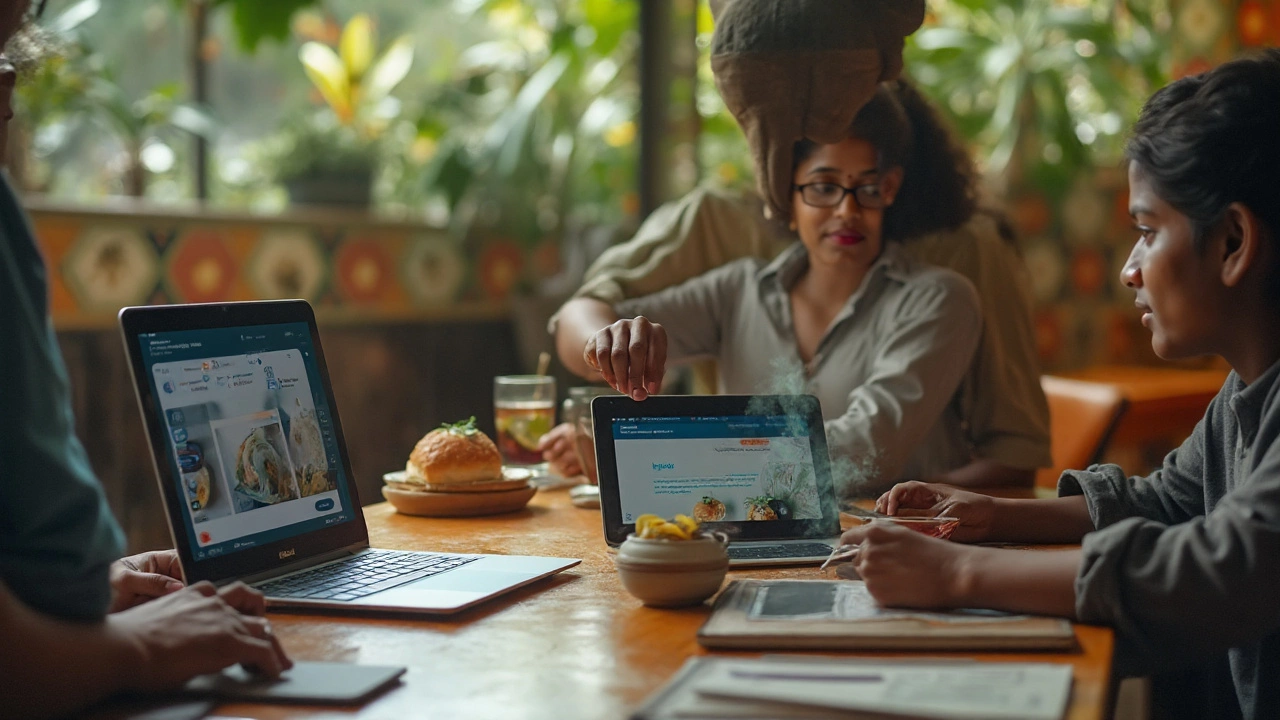
Real-world examples and patterns that work
Let’s make this practical with patterns you can reuse.
Pattern 1: One fluid banner that survives common placements
- Use a single responsive canvas with width: 100% and a min-height that scales with viewport (e.g., 15vh).
- Hero image sits in a container with aspect-ratio: 16 / 9 (or padding-top: 56.25%).
- Logo top-left, CTA bottom-right, both anchored with % offsets. Text sizes step up via media rules at 480px and 1024px.
- Animations: use transform: translate/scale so motion stays proportional.
When to use: short campaigns, awareness banners, placements that allow fluid embeds or stretch containers (publisher-dependent).
Pattern 2: Multi-size creative from one file
- Create pages or sets in GWD for key sizes: 300×250, 320×50, 728×90, 300×600.
- Share assets in the Library; keep text styles consistent.
- Each page inherits the same concept but reflows drip-fed copy and art; no stretch, no weird crops.
- Use Events or Exit overrides per page if the clickthrough needs to differ.
When to use: networks that force fixed placements (most display publishers), strict file-size caps, pixel-perfect brand rules.
Pattern 3: Hybrid responsive layout with a couple of breakpoints
- Start fluid. Add two media rules: max-width: 479px (phones), min-width: 768px (tablets/desktops).
- On phones, stack: image on top, headline, body, CTA full-width.
- On tablets/desktop, switch to two columns with the image left and copy right.
- CTA shifts from full-width to auto width with right alignment.
When to use: microsites, expandable/interstitial creatives, landing panels.
Pattern 4: Video-first creative that keeps audio/controls tidy
- Wrap the video in a container that sets the aspect ratio and width: 100%.
- Place the mute/unmute button inside the same container; anchor bottom-left with 2-3% padding.
- At small widths, hide long captions; at larger widths, show captions or swap them for a cleaner overlay.
- Remember many ad environments require muted auto-play; add a clear replay/mute state.
In all patterns, the key is deciding what should stretch and what should stay anchored. CTAs rarely stretch; backgrounds and decorative shapes can.
| Component/Element | Responsive behavior | What to configure in GWD | Notes |
|---|---|---|---|
| Image | Scales smoothly | Width: 100%; object-fit: cover; set aspect on container | Use 2x assets for high-DPI; cap max-width |
| Video | Scales inside container | Wrap in fluid container; control via aspect-ratio | Auto-play often requires mute; test controls at small sizes |
| Text | Reflows/line breaks | Use rem; adjust font-size per breakpoint | Set min font-size for legibility (≥12px actual) |
| CTA Button | Fixed-ish size; repositions | Padding in rem; anchor with % offsets | Ensure 40-48px tap target on touch |
| Tap Area | Follows container | Match to CTA wrapper dimensions | Re-validate hit area at each breakpoint |
| Gallery/Carousel | Fluid if container is fluid | Set width: 100%; manage height via aspect | Check swipe behavior on touch devices |
| SVG/Icons | Crisp at any size | Use viewBox; size with em for icons near text | Inline SVG for color/hover control |
Checklists, quick rules, and mini‑FAQ
Quick build checklist (pin this):
- Define your breakpoints first: write them down. Example: 0-479, 480-767, 768-1023, 1024+.
- Choose units: % / vw / vh for layout; rem for type; px sparingly.
- Containers before content: make wrappers fluid; then place images/videos inside.
- Safe areas: 16px phone, 24-32px tablet/desktop margins for CTA/logo.
- One animation timeline per story; transform-based, not left/top.
- Compress images (WebP/optimized PNG), and preload only what’s needed for first render.
- Preview with the GWD responsive handle, then prove it on real devices.
Rules of thumb for breakpoints:
- Less is more for ads: two breakpoints often beat five.
- Pick breakpoints from your content, not fashion. If the headline breaks ugly at 520px, make 520px the breakpoint.
- Design for aspect ranges: portrait first, then a desktop range; don’t chase every odd width.
Decision quickie: responsive one-file vs. multi-size set
- Use one responsive file if: publisher allows fluid embeds, brand is flexible about crop/stack, and you have tight timelines.
- Use multi-size variants if: placements are fixed, brand demands pixel-precise art, or file-size budgets are strict per size.
Performance guardrails (ads):
- Target ≤150KB-200KB per HTML5 ad where possible; check your network’s cap.
- Limit simultaneous animations; 60fps is nice, but steady 30-45fps without jank is fine.
- Lazy-load heavy assets after polite load; keep first paint snappy.
Mini‑FAQ
- Does GWD make anything responsive by default?
No. You must use Media rules, fluid units, and containers. The tool helps you set them visually. - Is this the same as Responsive Display Ads (RDA) in Google Ads?
No. RDA are auto-assembled by Google Ads from assets you upload. GWD produces custom HTML5 where you control layout, animation, and code. - Can I use CSS Grid/Flexbox in GWD?
Yes. GWD outputs standard HTML/CSS. In Code view or with CSS overrides, you can use modern layout (Grid/Flex) and media queries. - What about device orientation?
Build for both. Use Media rules to adjust at width ranges and, if needed, listen for resize/orientationchange with the Events panel. - Will images look blurry on high‑DPI screens?
Use 2× source assets (e.g., 600px image for a 300px slot) and let CSS scale down. Keep file size in check via compression. - Can a single responsive ad cover 320×50 and 728×90 nicely?
Usually not. Those have very different aspect ratios. Use two variants or accept heavy design compromises. - Where does Google document responsive features?
Google Web Designer Help includes “Media rules,” “Preview across sizes,” and “Responsive design” topics that outline the workflow and UI.
Next steps / Troubleshooting
- If your layout collapses at certain widths: Inspect element widths. A fixed pixel width inside a % container is the usual culprit. Convert to % or set max-width and let it scale.
- If text wraps badly: Reduce font-size at that breakpoint, increase line-height a bit (e.g., +0.1-0.2), or shorten the copy. Hyphenation is a last resort.
- If animations stutter on phones: Replace left/top moves with transform: translate3d. Avoid box-shadow blur animations and large, full-screen alpha fades.
- If the CTA isn’t clickable after resizing: Ensure the Tap area matches the CTA container and sits above other layers. Check z-index and pointer-events.
- If video letterboxes on some devices: Wrap video in a ratio box; use object-fit: cover and center it. Offer a poster image for first paint.
- If the platform warns about click tags: Use the environment’s recommended exit method (e.g., Google Ads’ clickTag variable). Validate in the platform preview.
- If the file is too heavy: Convert PNGs to WebP where possible, export SVG for flat shapes, and trim fonts to only needed glyphs. Remove unused Library assets before publish.
Small but useful sanity checks before you ship:
- Drag the GWD responsive handle slowly from 320px to 1440px. Watch the logo and CTA-do they jitter or jump? Smooth it out.
- Test on a real low-end Android and an average iPhone. If it runs fine there, you’re solid.
- Turn off Wi‑Fi and throttle. First paint should still feel instant.
If you need a single takeaway: plan breakpoints based on your content, keep containers fluid, and keep control elements anchored. GWD gives you all the knobs-Media rules, responsive preview, and standard CSS-so your design feels at home on any screen.